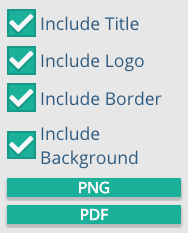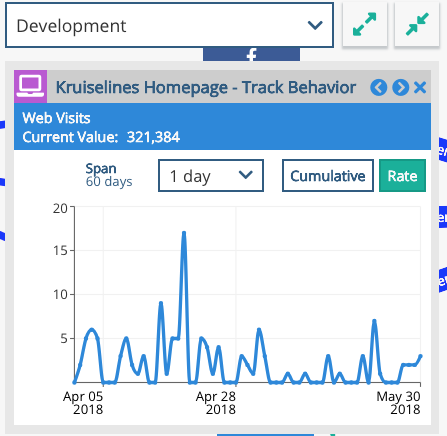Xponent's Customer Journey Mapper allows the user to create a visual representations of the customer experience and map journey steps and activities to the underlying graphs that execute and support the customer journey. It is important to create a journey map as it will allow you to visualize and share with all necessary stakeholders how a customer journey should flow, either based off of business objectives or current customer behavior. The Journey Map allows the use of pre-defined Journey Steps and other activities, ensuring that key business points of interest are reflected in both the Journey Map and graph. Each Journey Map can also be saved as a template to be re-used within any project in the organization, allowing you to save time and gain efficiency.
...
Letter | Name | Function |
|---|---|---|
| A | Generate Image | Generates an image of the entire Journey Map with the title, the Xponent logo, a border, and the background in the form of a PNG or PDF. |
| B | Hide sidebar | Hides the most right bar so Journey Mapper view will show just the metrics and the steps |
| C | Show step names | Shows the names of each of the steps used in the Journey Mapper view |
| D | Show pinned metrics | Displays the graphs of all metrics that have been associated with the steps in the Journey Mapper. The standard metric display will look like the below, where you have the option to select which environment's metrics you want in the dropdown, the option to minimize and maximize the metric graphs, and the time interval axis of the graph |
| E | Delete Journey | Permanently deletes the journey, it will bring up a prompt asking 'Are you sure you want to permanently delete 'JourneyName'?' before it deletes it. |
...
Anchor
...
CreatingaJourneyMap-DeletingaJourneyMap CreatingaJourneyMap-DeletingaJourneyMap
517309367
| CreatingaJourneyMap-DeletingaJourneyMap | |
| CreatingaJourneyMap-DeletingaJourneyMap |
You can delete a journey map just by selecting the journey map and clicking on the trash icon.
...