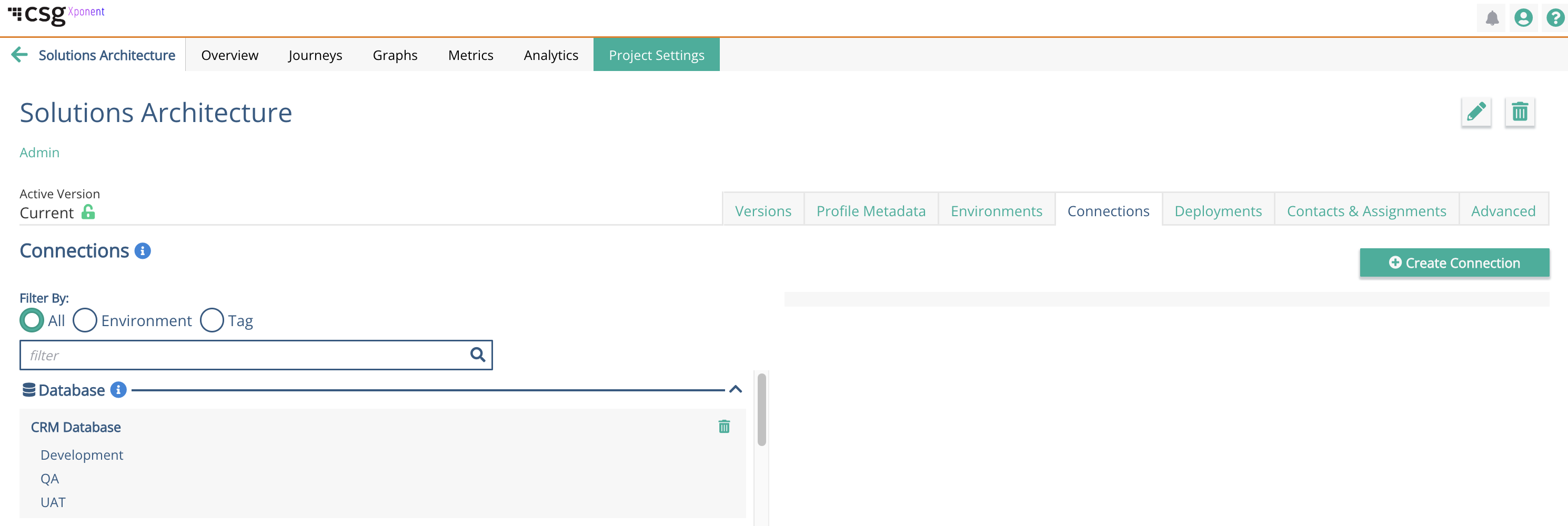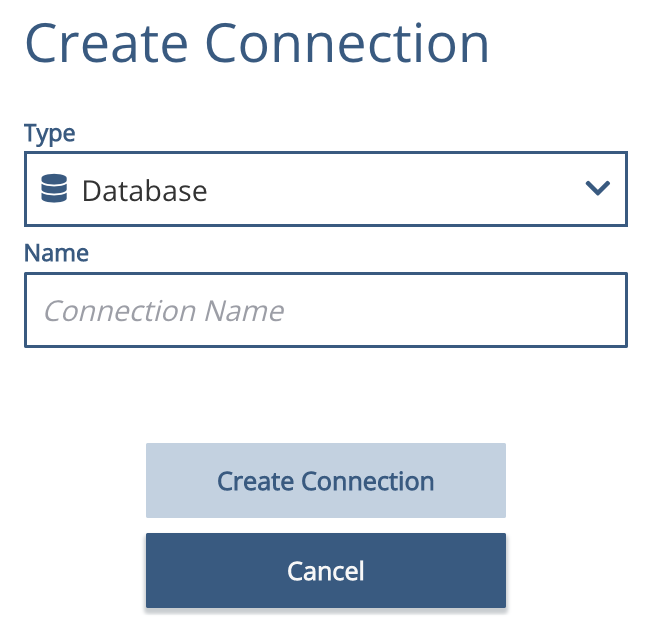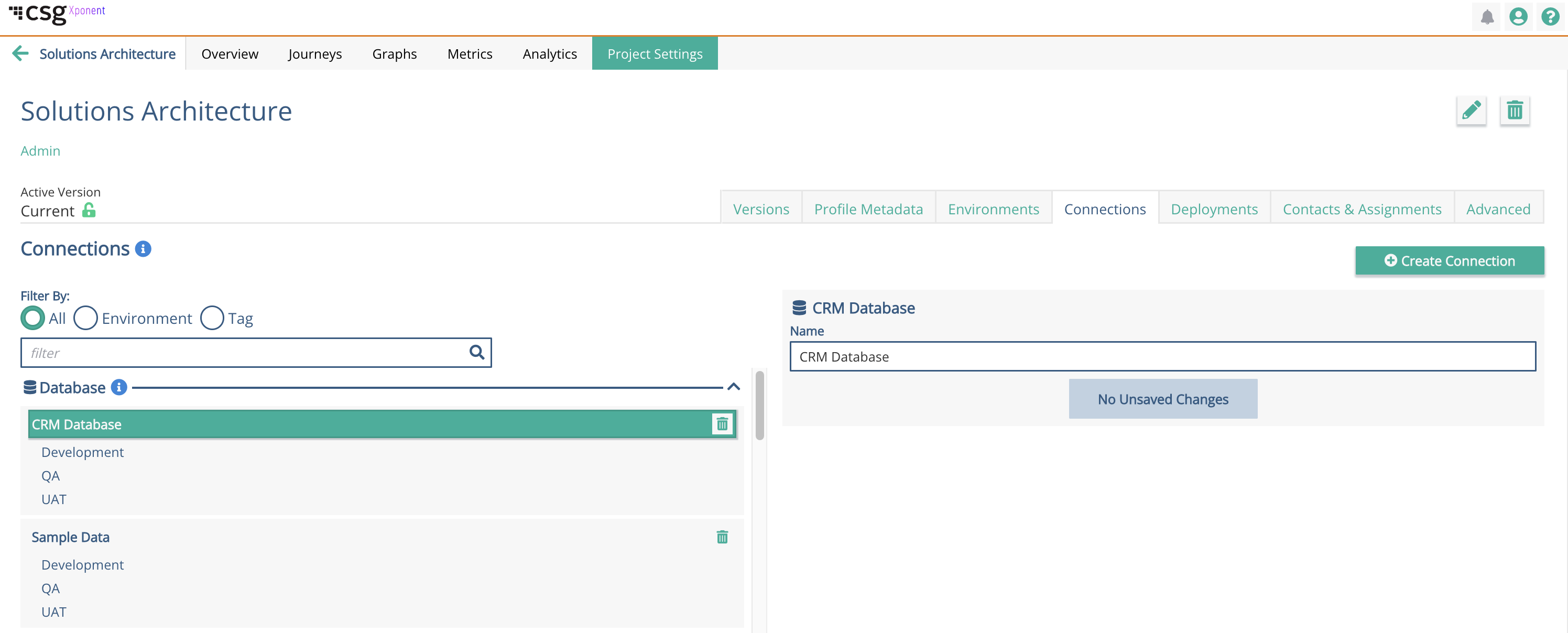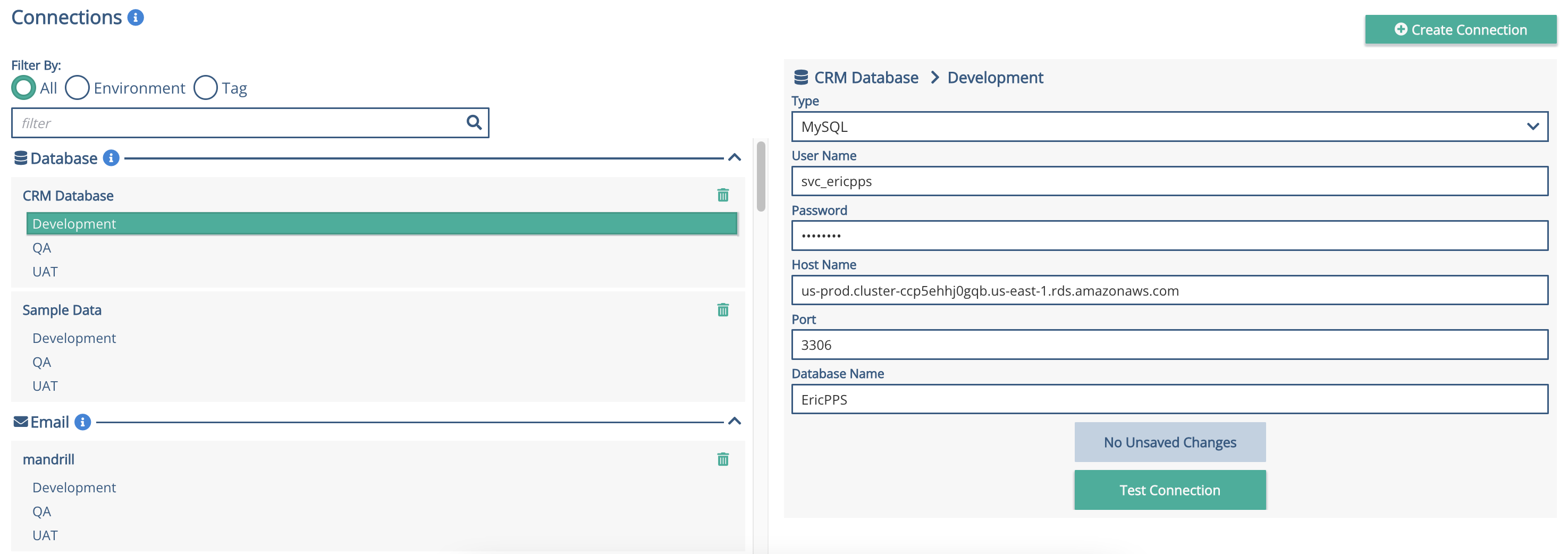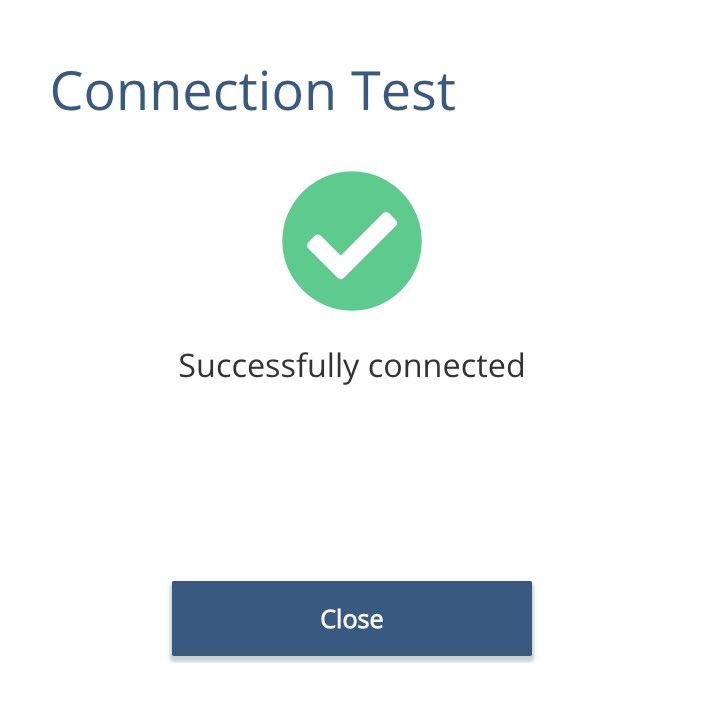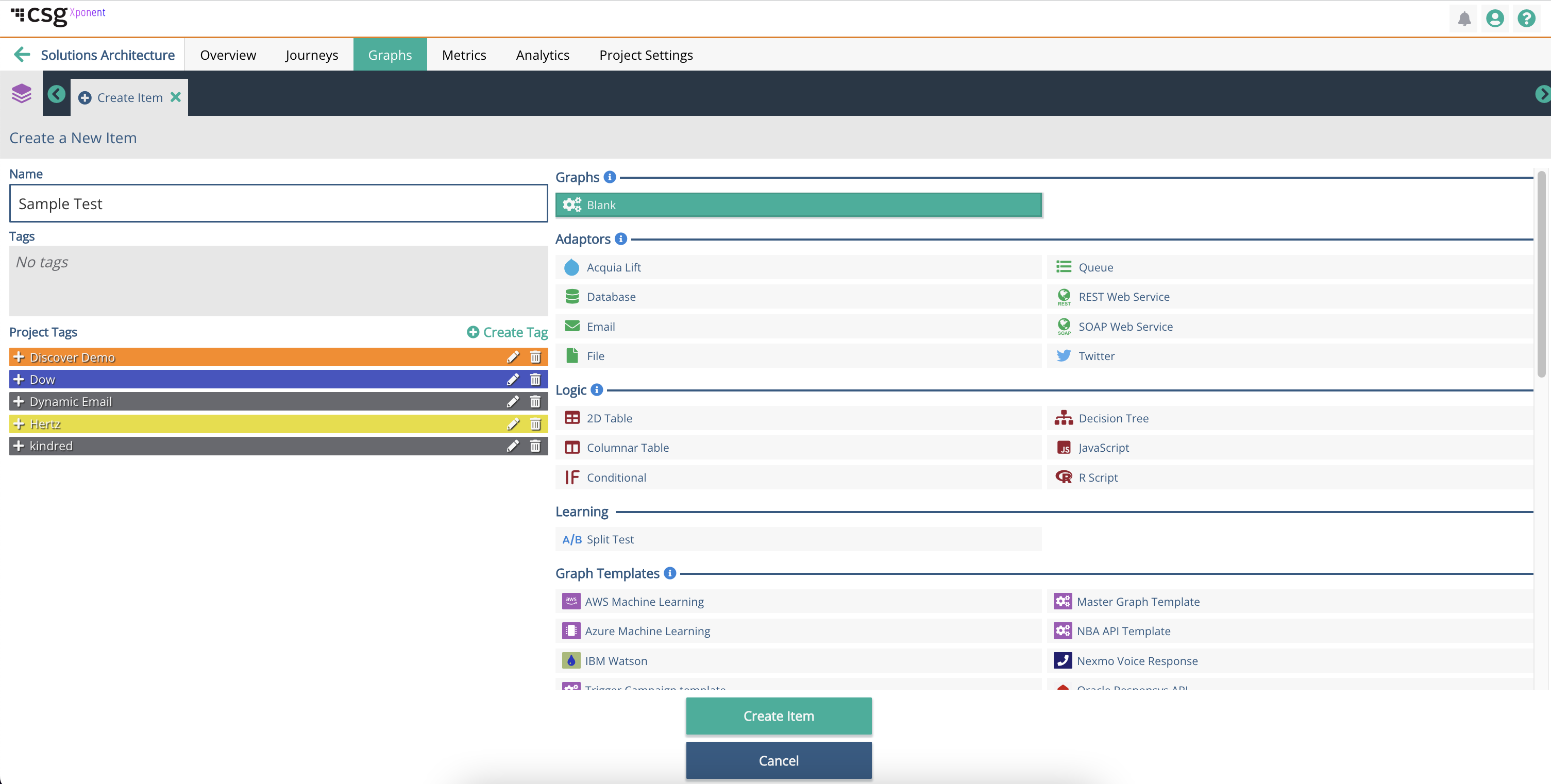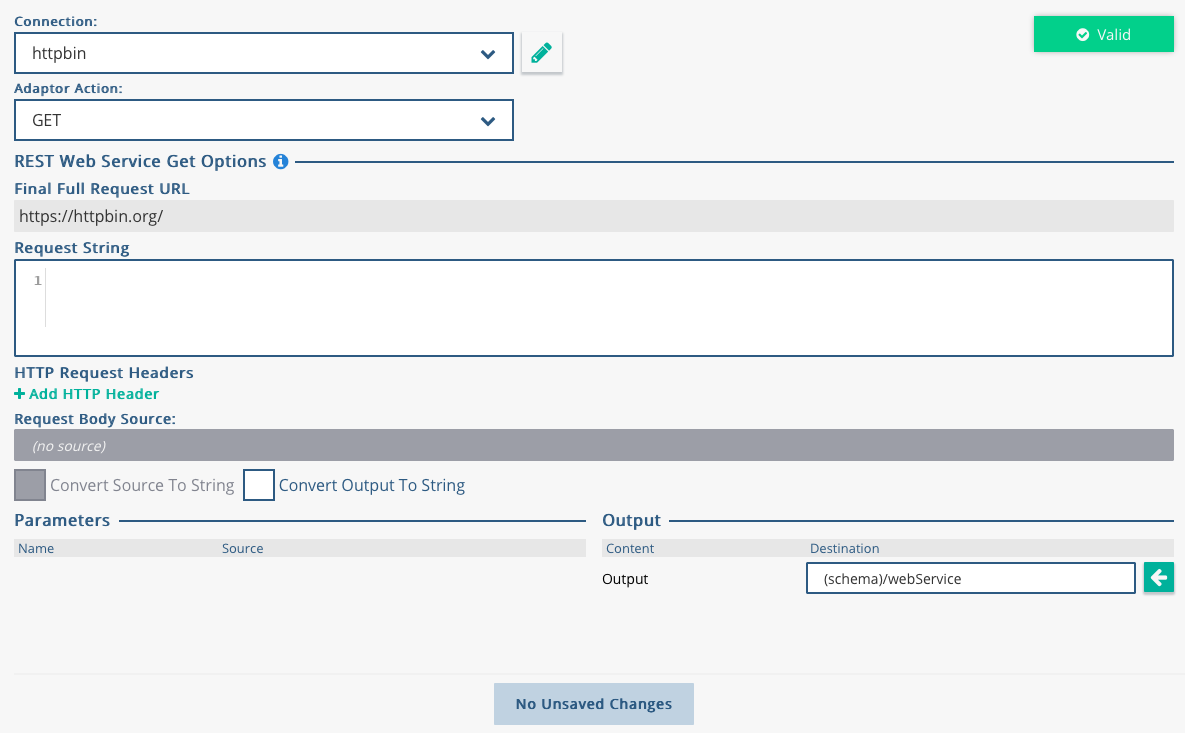Creating Connections and Adaptors
Xponent uses Connections to connect to systems and services outside of the Xponent system. This includes databases, web services, social media platforms, message queues and email systems. An adaptor is a particular method for a connection and therefore, a single connection can be used to create many adaptors. For example on a web service connection you might have a GET adaptor and a POST adaptor with different query parameters to input and output data.
Connections can only be created by project administrators.
In this example we will demonstrate making different web service calls to httpbin the excellent web service testing site. This provides open access to all kinds of web service calls for development and testing.
Creating a Web Service Connection
In Project Settings, click on Connections tab and then click on Create Connection.
You will see the below pop up displayed where you can now choose type of connection you want to create. In this example, we will show you how to create a REST Web Service.
The name of the connection is something that is recommended to resemble your connection endpoint. In this case, we will name it as "httpbin" so that it resembles the type of connection we are looking to create.
Click on "Create Connection"
Once you create the connection, you will find the connection under its respective category:
Note: if you did not previously define an environment, then the environment displayed will be shown as "default" instead of "development" or "production".
In the Web Service selected environment, set the end point for the web service - in this case https://httpbin.org/
Save the Connector and it is now ready to use in a graph. You can also test the connection once you have saved the edits to validate that the connection is working as expected.
Creating a Web Service GET Adaptor
To create a new web service adaptor, first go to the Graphs tab and click on "Create".
In the "Create a New Item" screen, select 'REST Web Service" from the Adaptors section and name it "Web Service GET" then click on "Create". It is recommended to always name your adaptors to how you will use the adaptor (e.g., Web Service GET).
Now configure the adaptor:
- Choose the connection from the drop down list
- Choose the web service method from one of: GET, POST, PUT, DELETE
- Extend the URL with any resource names, query parameters or Xponent parameters. Xponent parameters are specified as %%paramName%%
- Set the output destination
- Update the call and identify new parameters by pressing the button
Once the adaptor is valid then it can be used in a graph.
Related content
Privacy Policy
© 2022 CSG International, Inc.