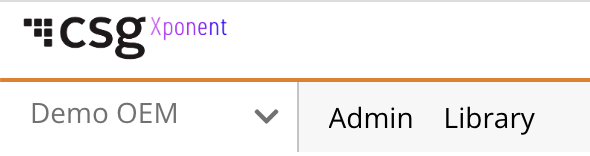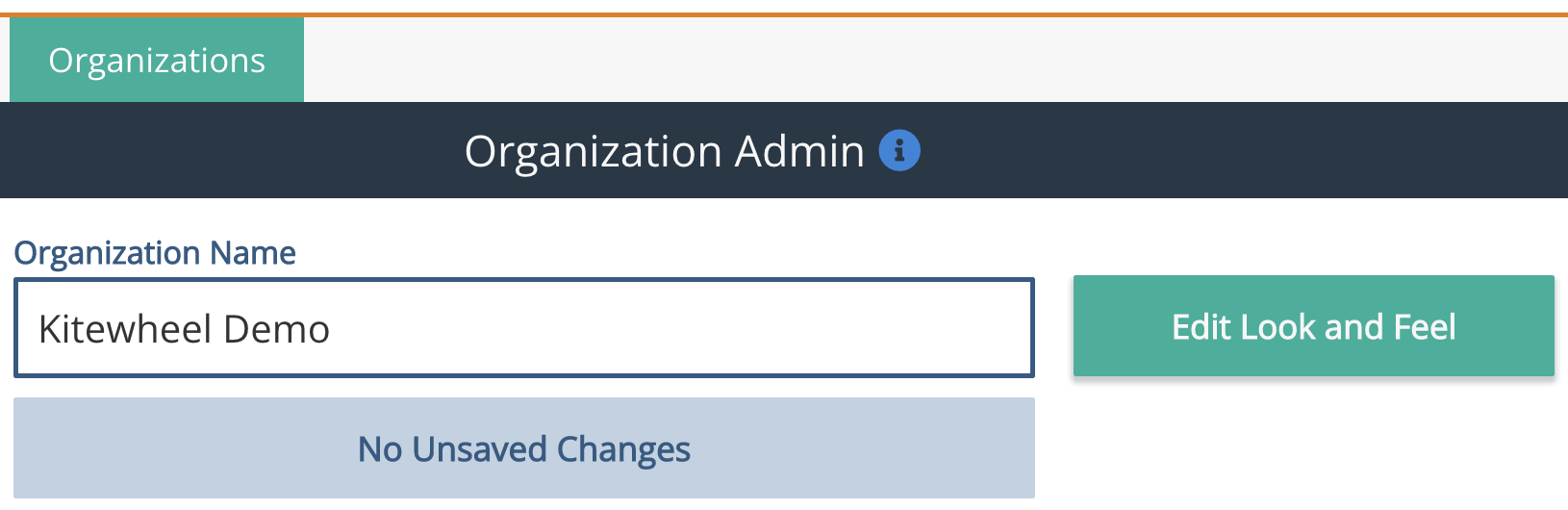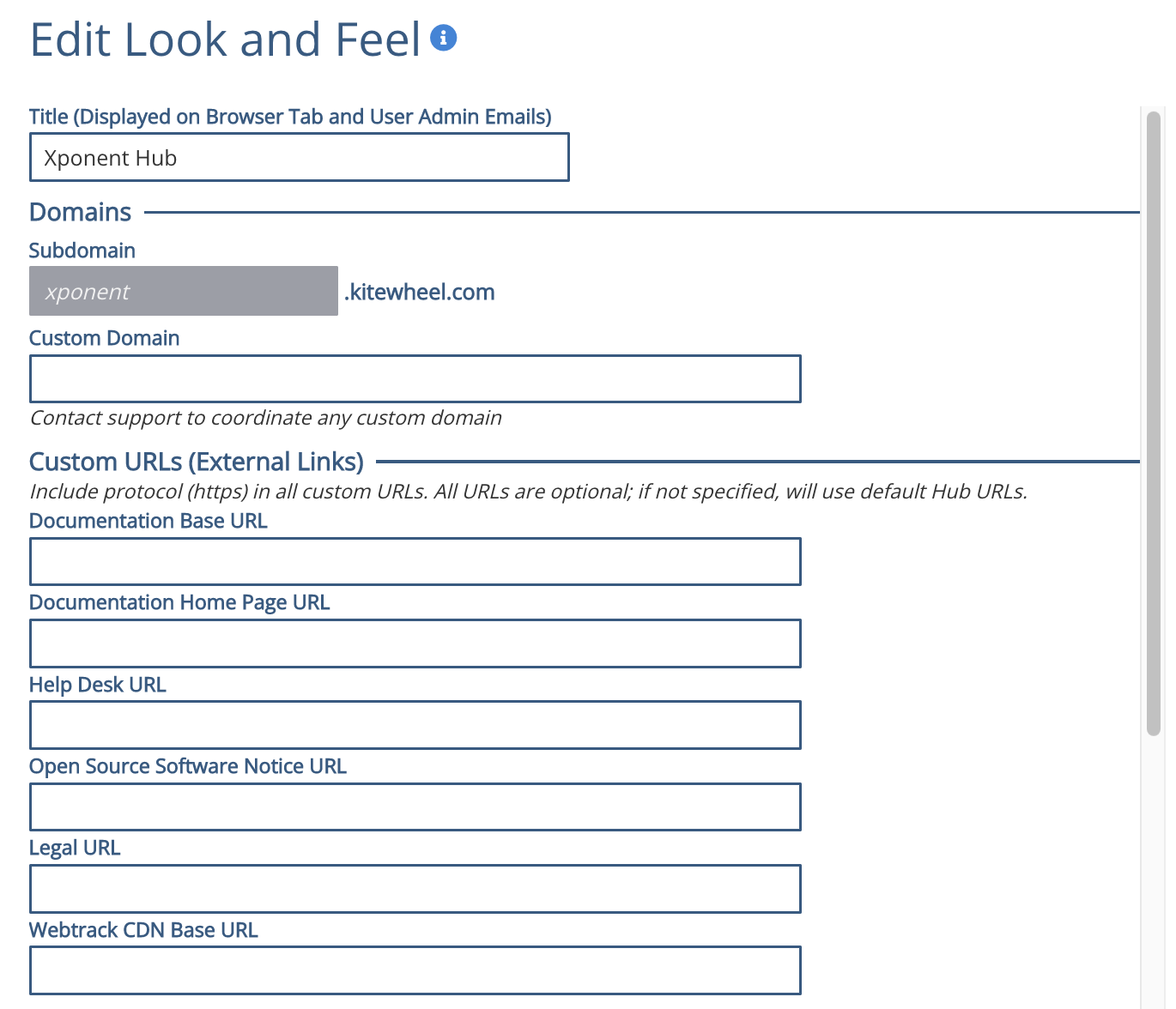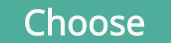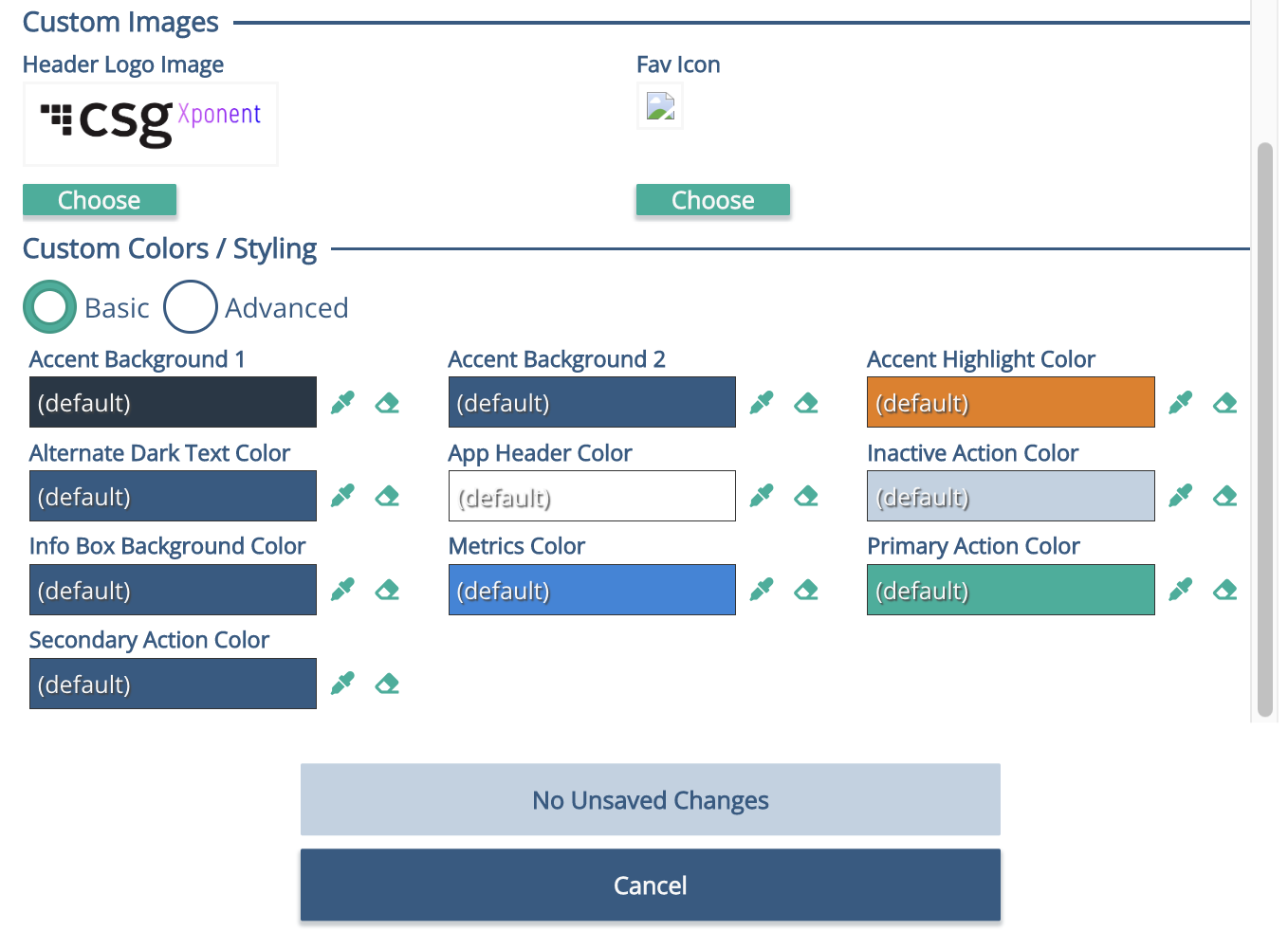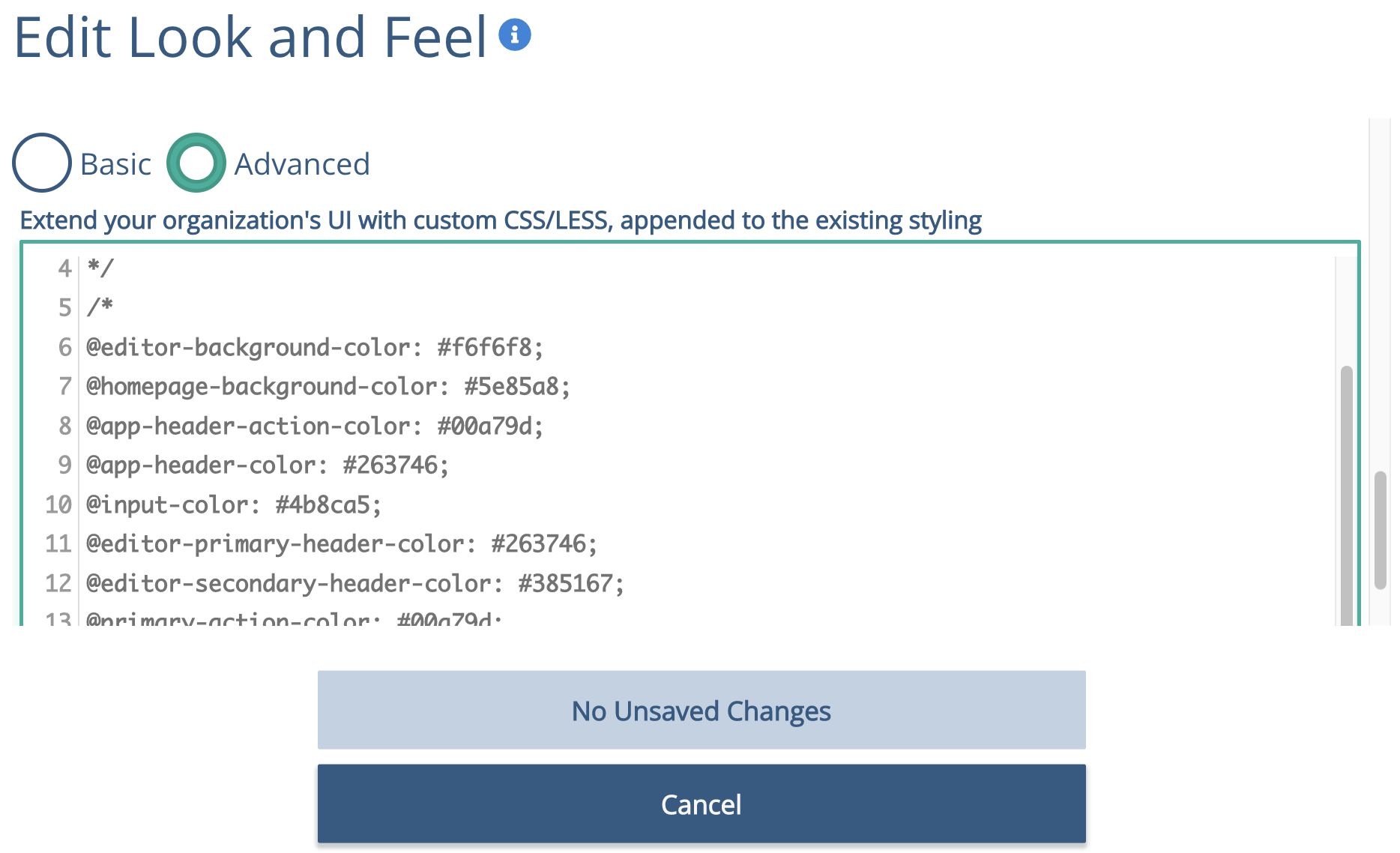Co-Branding
Co-branding allows permitted organizations the ability to edit the look and feel of the Xponent Customer Journey Hub, including custom color schemes, logo uploads, browser title, and sub-domain/domains. This is available to Xponent's Strategic partners. If you would like access to this feature please speak to your Xponent account manager.
Once set, using any custom sub-domain/domain, or logging in as a user for that organization will trigger the custom visuals to display.
Requirements to Edit Co-Branding
- Must be logged in as an Organization Owner
- Organization must have the appropriate license type.
Accessing Co-Branding
After logging in, go to the Admin page (use Admin button in the title bar of the home page)
If your organization has the appropriate license, you will see an button at the upper right.
(If you do not see these options, and believe you should have the appropriate permissions, please contact support@Xponent.com)
Editing Co-Branding
Click the button to open the Co-branding editing men
You can now edit and/or view the following:
- Title. As seen in browser tab and user admin support emails (e.g. password reset)
- Subdomain. A custom Xponent subdomains that will point to your organization, ensuring your styling is always present even if a user is logged out. Only a Xponent Admin can set this. If not yet defined, you will see '(undefined)'. Contact support@Xponent.com or your Xponent contact to set up if not yet.
- Header Logo Image and Browser Favicon. Logo as displayed on the left side of the app's header bar. Roughly a 5:1 width to height ratio will yield the best presentation results. Use the to bring up a file selector to select an image file. (max size: 250KB). Browser Tab Favicon. The icon displayed next to the browser tab title (1). Use the to bring up a file selector to select an image file.
- Custom Colors / Styling: Define the color scheme for your organization.
- Basic: Use the color picker button to bring up a color selector (can also enter a hex color code). Use the button to reset a color to its default (Xponent color scheme) value.
- Advanced:
Related content
Privacy Policy
© 2022 CSG International, Inc.