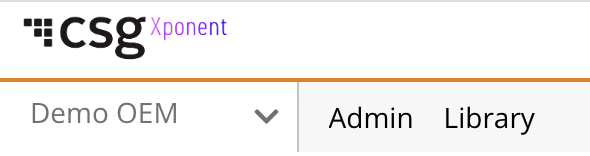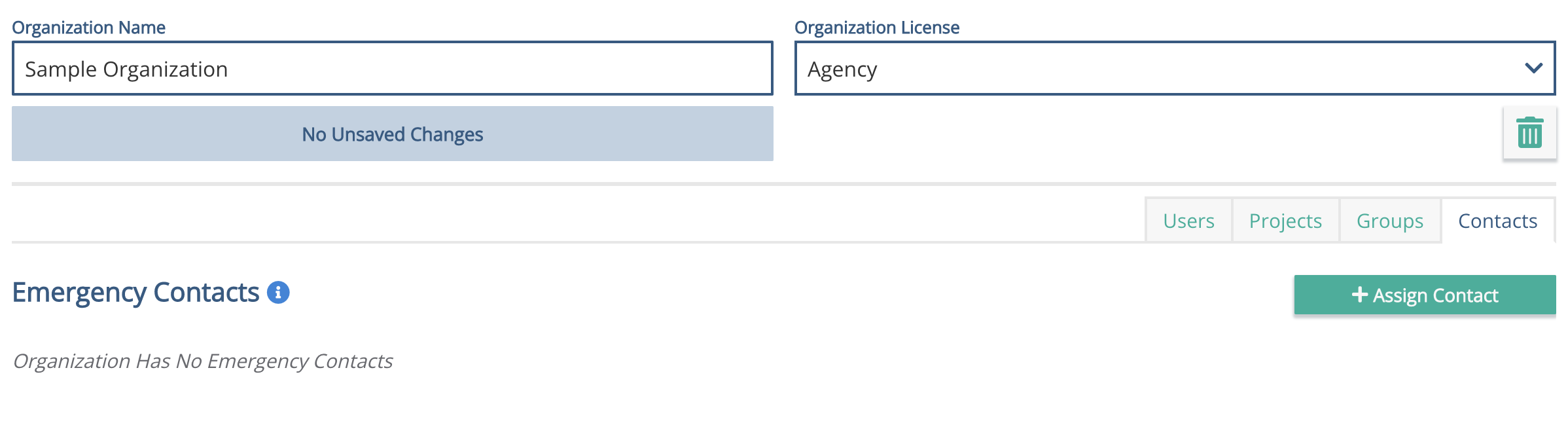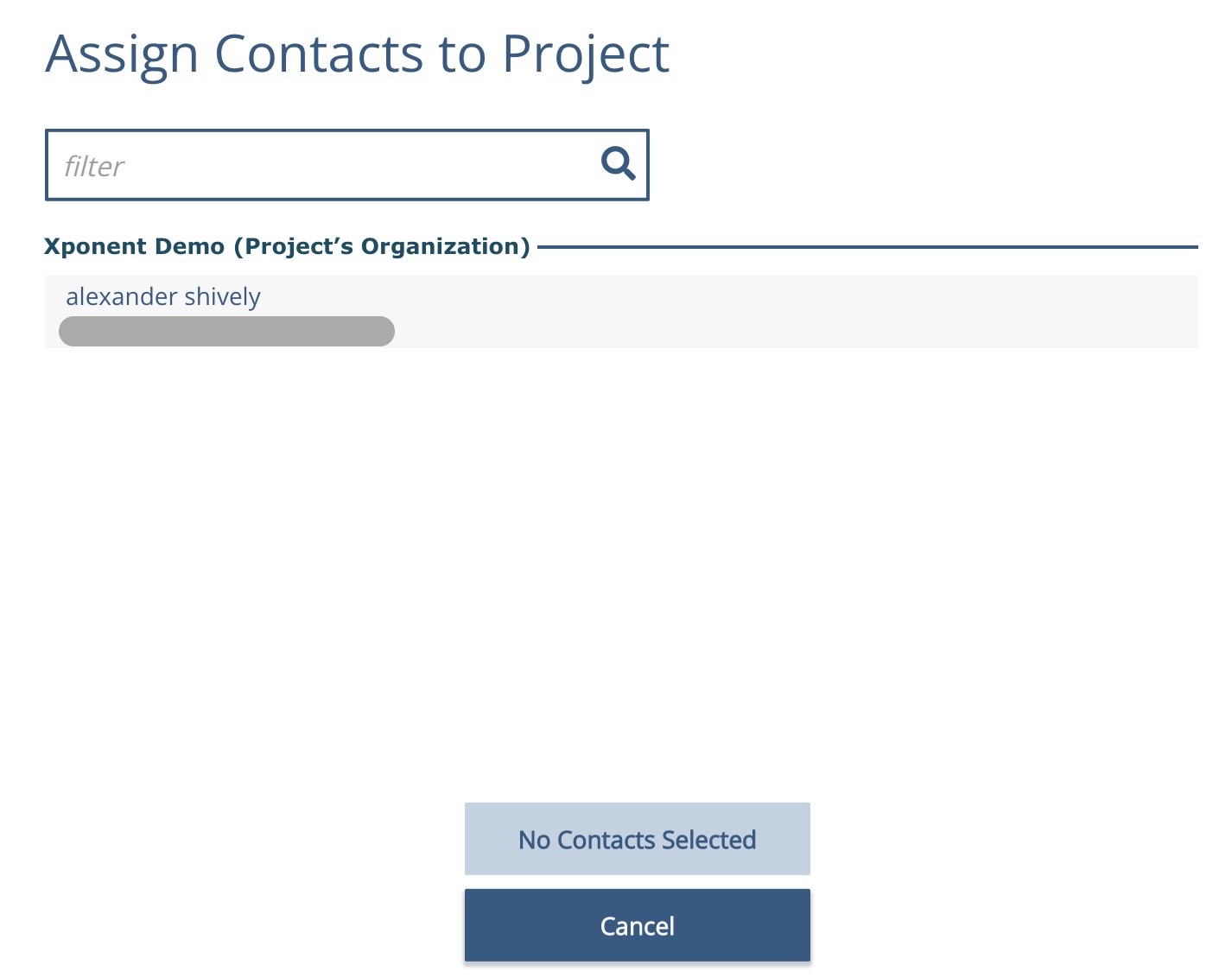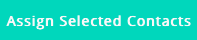Contacts
Contacts are where organization owners and project admins can set contacts (via user or via e-mail address) to receive e-mails from Xponent support for various sorts of events.
Contacts can be set at the organization level, or at an individual project.
If a user is added as a contact at the organization level, any triggering event (e.g. a graph listen failure for an 'Emergency Contact' in any of that organization's project will trigger the e-mail.
If a user is added as a contact at the project level, any triggering event in just that project will trigger the e-mail.
Accessing/Viewing the Contacts
Access the contacts Admin for the organization or the project
Organization
You must be an Organization Owner to add a contact to an organization
After logging in, go to the Admin page (use Admin button in the title bar of the home page)
If you have Owner access, you will see an option on the top left for Organizations.
Select Contacts from list of organization views
Project
You must be an Admin on the project (or an Organization Owner) to add a contact to a project
After logging in, go to the Admin page (use Admin button in the title bar of the home page)
Go to the projects tab, and
If you have the appropriate access, you will see 'Contacts' in list of the project views. Select it.
Adding Contacts
Any users in the organization not already on the contact list will be displayed. Select any additional users to add,
To save the users/addresses to the contact, press Add Selected Contacts .
You will now see those users in the listing of contacts
Deleting a Contact
To remove a user or e-mail from a contact list, use the delete button next to the contact in the main listing. (This will not delete a user, simply removes them from the contact list)
Types of Contacts
Currently supported are 'Emergency Contacts'. These e-mails are sent on a failure when listening on a deployed graph (for example, a database listening graph could not connect to the database). The e-mail will contain the project name, graph name, version, environment, and the error.
(Upon failure, the graph will remain deployed and will re-attempt in time. If you receive multiple e-mails for the same graph, that graph is repeatedly failing)
Related content
Privacy Policy
© 2022 CSG International, Inc.