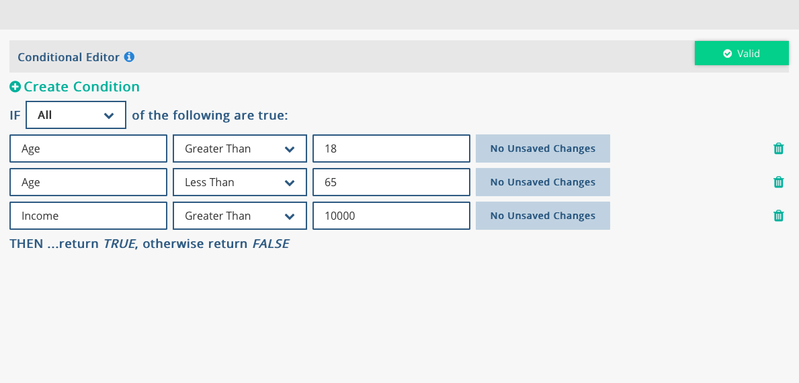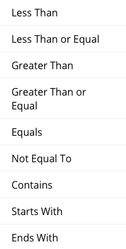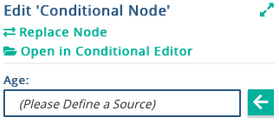Conditional Node
The Conditional Table Node allows evaluates a set of conditions and will return true or false. Essentially, it is a visual
interface that can hold if-then-else statements in one place to return true or false.
The expression can be one of the following:
- AND - IF All of the following statements are true
- OR - IF Any of the following statements are true
Recommended Usage:
The conditional node is commonly used across processes that are used to filter records through exclusion logic, check if
someone is opted-in to receive a certain type of communication, and many other uses. As the conditional node is a generic
piece of logic, it has a wide range of uses and applications.
Image: Example of a Conditional Node
For information on each of the condition evaluation methods (image below), please refer to the Conditions and Expressions page.
Image: List of condition evaluation methods available
Creating a Conditional Node
Step 1: Select 'create new' and choose the 'Conditional' in the 'Logic' section
Step 2: The Conditional Node starts blank, as below, and new decisions can be added by clicking the 'Add Condition'. This will create a new condition to be evaluated.
Image: Starting screen when a new Conditional Node is created
Step 3: After a condition has been added, fill in the conditional data name (left), the evaluation method needed (center), and the conditional comparison value (right). Once that is done, click 'Save'.
For information on each of the condition evaluation methods (image below), refer to the Conditions and Expressions page. .
Image: Conditional Node below is evaluating if the field name "Age" is "greater than" the value of "18"
Note: If a condition no longer needs to be evaluated, click the trashcan placed to the right of each rule to remove it.
Step 4: After a condition has been created, ensure that the correct parameters are passed into the node at the graph level.
Validation Warnings
Warning | Note | |
|---|---|---|
| All conditional data names must be non-empty | All values on the left hand side of each expression must be non-empty | |
| All conditional comparison values must be non-empty | All values on the right hand side of the expression must be non-empty |
See Also:
Related content
Privacy Policy
© 2022 CSG International, Inc.